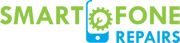The iPhone 11 Pro Max, a top-notch Apple phone, brought a fancy face recognition system called Face ID to users. This feature replaced the traditional Touch ID, promising a more secure and intuitive way of unlocking phones, authorizing payments, entering apps, and even dealing with a replaced iPhone 11 Pro Max screen. While many have embraced this innovation, some users encounter problems with the feature. Let’s delve into Face ID’s intricacies, common issues users face, and their solutions.
1. Basics of Face ID
Face ID works by using the iPhone’s special camera to put more than 30,000 tiny dots on your face, but you can’t see them. This creates a detailed depth map, which the system then matches with the stored facial data to authorize actions.
Advantages:
- Security: Apple claims Face ID is even more secure than Touch ID, with only a 1 in 1,000,000 chance of a random face unlocking the device.
- Convenience: Without the need for physical touch, users can effortlessly unlock their phones or make payments.
- Privacy: Face ID data is encrypted and stored solely on the device, ensuring user privacy.
2. Common Face ID Issues and Their Solutions
Issue: Face ID Not Recognizing Your Face
Possible Causes:
- Dramatic changes in appearance, such as a new beard or glasses.
- Inadequate lighting.
- Holding the phone too close or too far.
Solution:
- Ensure you’re in well-lit surroundings.
- Hold the phone at a standard arm’s length, as if taking a selfie.
- Consider resetting your Face ID and re-registering your face, especially after significant appearance changes.
Issue: Face ID Is Slow or Unresponsive
Possible Causes:
- Software glitches.
- Obstructed TrueDepth camera.
Solution:
- Ensure nothing covers the camera. Clean it gently if dirty.
- Restart the iPhone.
- Look if there are any updates for your phone’s software, and if you find any, make sure to put them in.
Issue: Face ID Fails After Screen Replacement
Possible Causes:
- Disruption to the True Depth camera system during replacement.
Solution:
- Always ensure screen replacements are done by certified Apple technicians. If you can’t, go to an Apple Store or a service center where the experts can check it for you.
Issue: “Face ID Has Been Disabled” Message
Possible Causes:
- The system fails or detects issues with Face ID functionality.
Solution:
- Restart the iPhone.
- If the issue keeps happening, there could be a problem with the physical parts of the device. Seek professional help.
Issue: Difficulty with Face ID While Wearing Sunglasses
Possible Causes:
- Certain sunglasses can stop the special camera from working well because they block a type of light it needs.
Solution:
- Turn off “Require Attention for Face ID” in Settings. This makes it less strict but slightly less secure.
3. Optimizing Face ID Performance
Multiple Appearances:
- In Face ID settings, you can choose to add another face. This is useful if you have vastly different looks or if someone else needs regular access to your device.
Regular Angles:
- For daily users who often check their phone from a desk, teaching Face ID to recognize your face from this angle can increase its accuracy. Simply input the passcode if Face ID fails from a specific angle. Over time, it learns and adapts.
4. Security Concerns and How to Address Them
Issue: Unauthorized Access
Possible Causes:
- An unlikely but potential scenario where someone resembling the user tries to access the device.
Solution:
- Regularly update your Face ID, especially after significant appearance changes.
- If security is a concern, use a complex alphanumeric password alongside Face ID.
Issue: Forceful Unlocks
Possible Causes:
- Situations where someone might force the user to unlock their phone.
Solution:
- Use the SOS feature: Pressing and holding the side and volume buttons simultaneously for a few seconds will disable Face ID temporarily, necessitating a passcode.
5. Face ID Troubleshooting Tips
Beyond the common issues listed, sometimes Face ID can act unpredictably. Here are some things you can try if Face ID isn’t working right:
Calibrate Face ID in Different Conditions: It can be beneficial to set up Face ID under various lighting conditions. This can make the recognition process more versatile and adaptive. For instance, if you frequently use your device in low-light scenarios, consider recalibrating Face ID in such an environment.
Regularly Clear iPhone Cache: Like any device, iPhones benefit from regular maintenance. As time goes on, saved data can pile up and make your device slower or act funny. Go to Settings -> General -> iPhone Storage and offload unused apps or clear the cache to enhance performance.
Avoid Direct Sunlight: The infrared system in the True Depth camera can sometimes get overwhelmed by extremely bright sunlight, making it less effective. If you’re outside on a sunny day, try shading the top of your phone with your hand when unlocking.
Reset All Settings: If you’ve tried everything and Face ID still isn’t responding as it should, consider resetting all settings on your iPhone. Note: This won’t delete your stuff, but it will reset everything back to how it was when you first got it. Go to Settings -> General -> Reset -> Reset All Settings.
6. Face ID’s Future and Updates
Apple consistently updates its technologies. With every iOS update, there might be enhancements to Face ID’s functionality, accuracy, and security. Make sure to regularly update your device to the newest iOS version. It comes with better stuff to make your device work even better.
Stay Updated: Check for regular software updates in Settings -> General -> Software Update. Sometimes, Apple addresses known bugs or issues in these updates.
Join Beta Programs: If you’re tech-savvy and want to stay ahead, consider joining Apple’s Beta Software Program. This gives you early access to upcoming features, but be aware that beta versions might have their own set of bugs.
7. When to Seek Professional Help
If you’ve exhausted all troubleshooting steps and Face ID still isn’t functioning properly, it might be time to consult the experts.
- Apple Support: Start with Apple’s online support. They offer a wide range of solutions and can guide you through potential fixes.
- Authorized Service Centers: If your device needs a checkup, it’s best to go to an Apple Store or a place they say is okay to fix it. They have the tools and expertise to diagnose and resolve the issue.
- Warranty and AppleCare: Always check your warranty status. If you have AppleCare+, certain repairs might be covered, saving you potential costs.
Conclusion
Face ID, with its blend of convenience and security, represents the future of device authentication. But just like any tech, it can sometimes have little problems. If you know about these issues and how to fix them, using Face ID will be easier. And always remember, if in doubt, consulting with professionals at Apple service centers is the safest and most effective way to address persistent issues. Your iPhone is a marvel of modern technology; understanding and optimizing its features ensures you get the most out of it.